Select Start > Mechanical Design > Wireframe and Surface Design. Then you'll be asked for a new part name. Enter a name as you like and check on enable hybrid design. Press OK.
In the workbench, click on the arrow just below the Spline
 icon, a toolbar will come out and then click on the Helix
icon, a toolbar will come out and then click on the Helix  icon. Alt: Insert > Wireframe > Helix. A Helix Curve Definition box will appear as shown below.
icon. Alt: Insert > Wireframe > Helix. A Helix Curve Definition box will appear as shown below.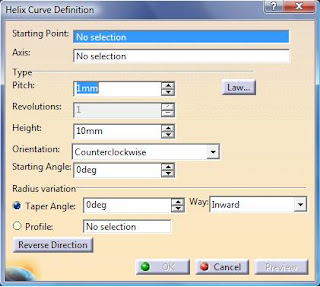
Right click in the Starting Point box and select Create Point. In the Point Definition box that appeared, let the Point Type as Coordinate and enter 30mm for the X-coordinate and let the rest as default. Press OK. Then, right click in the Axis box and select Z Axis. You should now obtain a helix as shown. Just press the Preview button but not the OK button.
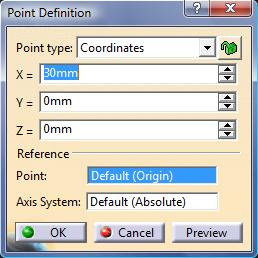
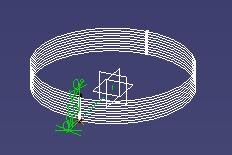
Now edit the Pitch to 10mm and the Height to 100mm. Let other values by default and press OK.
Now you'll get a helix as shown below.
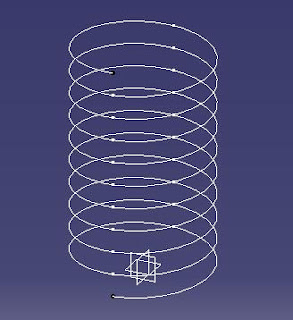
To create the profile of the spring, we would have to switch into the Part Design Workbench. Start > Mechanical Design > Part Design. Select the zx-plane and click on the Sketch icon. Create a Circle of Diameter 5mm just on the end point of the Helix as shown below.
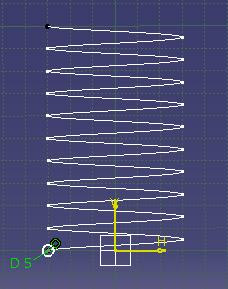
Exit the Sketcher Workbench to return to the Part Design Workbench. Click on the Rib
 icon and in the Rib Definition box, select Sketch.2 (circle) as the Profile and the Helix as the Center Curve. Press OK button to obtain your spring.
icon and in the Rib Definition box, select Sketch.2 (circle) as the Profile and the Helix as the Center Curve. Press OK button to obtain your spring.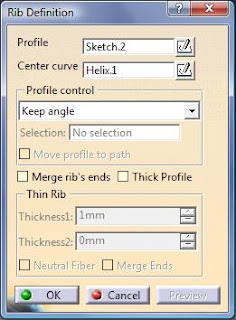




9 comments:
Thanks Mate...
thank u
Thanks a lot! appreciate it.
Does anyone know what License you need to activate this command?
Licences needed to use wireframe functionality are GS1 and GS2 (GSD).
Thank yu very much.
You can also see this video for how to design spring in catia
https://www.youtube.com/watch?v=ra7CN4RMMGM&t=8s
Nice Designs,I am aslo making some design wit Catia software.
you can here my work : catia v5 part design