Open the xxx.CATPart file used in Basic Sketching in Sketcher Workbench. If you are still in the Sketcher Workbench, click on the Exit workbench icon to go to the Part Design Workbench.

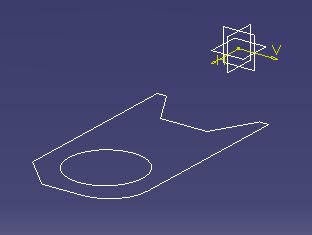
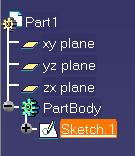
Making a Pad. Select Sketch.1 from the Design Tree and click on the Pad icon
 or select Insert > Sketch-Based Features > Pad. A Pocket Definition box will pop up and enter your desired pad length and press OK. The drawing should look like this:
or select Insert > Sketch-Based Features > Pad. A Pocket Definition box will pop up and enter your desired pad length and press OK. The drawing should look like this: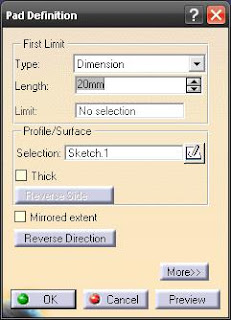
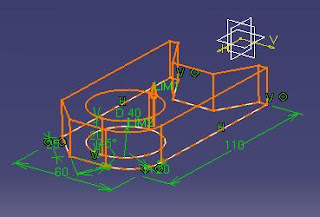
Now we are creating a pocket on a face. Select the top face as shown below and click on the Sketch
 icon.
icon.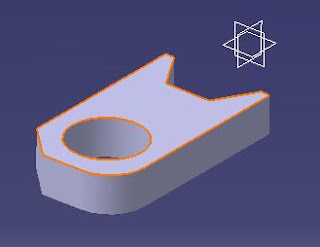
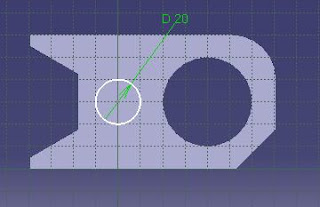
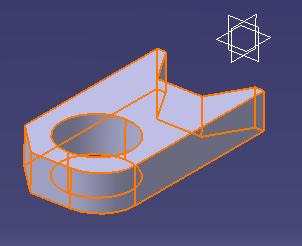
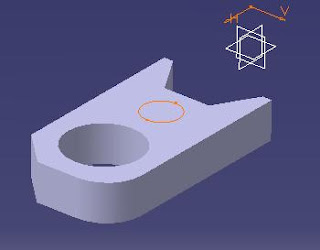
You shall then be in the Sketcher Workbench. Create a circle as shown ad click the Exit Workbench icon. While the sketch is selected, click on the Pocket icon
 Alt: Insert > Sketch-Based Features > Pocket. A Pocket Definition box will appear and enter the desired length of the pocket. Press Preview to preview or just press OK.
Alt: Insert > Sketch-Based Features > Pocket. A Pocket Definition box will appear and enter the desired length of the pocket. Press Preview to preview or just press OK.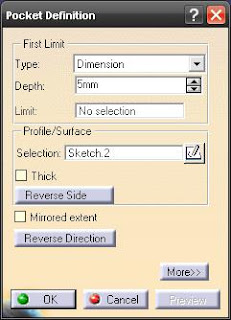
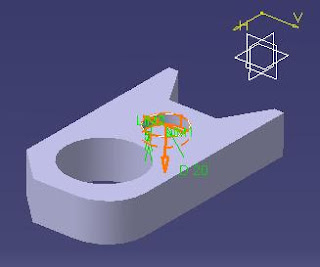
Making a Fillet. Switch the Shading mode
 to Shading with Edges. Click on the Edge Fillet
to Shading with Edges. Click on the Edge Fillet  icon on the Dress-Up Features toolbar or select Insert > Dress-Up Features > Edge Fillet. Edge Fillet Definition box will appear and select the edge as shown for the Object(s) to Fillet. Preview the fillet and press OK.
icon on the Dress-Up Features toolbar or select Insert > Dress-Up Features > Edge Fillet. Edge Fillet Definition box will appear and select the edge as shown for the Object(s) to Fillet. Preview the fillet and press OK.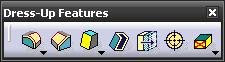
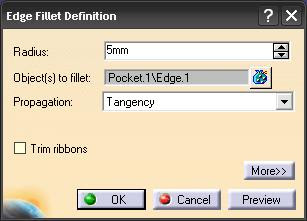
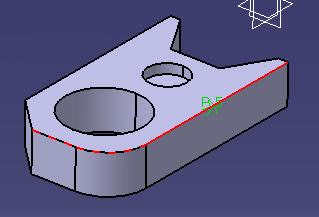
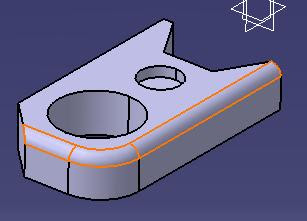
Making a Chamfer. Click on the Chamfer icon
 on the Dress-Up Features toolbar. Alt: Insert > Dress-Up Features > Chamfer. In the Chamfer Definition box, make sure the Mode is Length1/Angle. Change the Length 1 value to 5mm and select the edge Pocket.1 for the Object(s) to chamfer as shown in the figure. Preview and press OK.
on the Dress-Up Features toolbar. Alt: Insert > Dress-Up Features > Chamfer. In the Chamfer Definition box, make sure the Mode is Length1/Angle. Change the Length 1 value to 5mm and select the edge Pocket.1 for the Object(s) to chamfer as shown in the figure. Preview and press OK.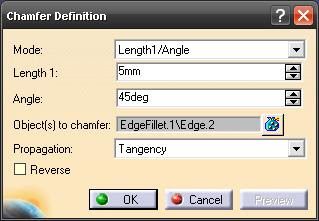
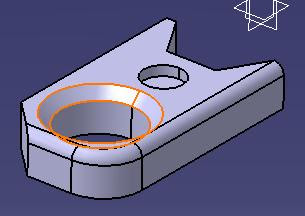
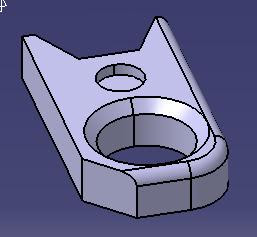
Save the file.


0 comments: