*Note in this page I used CATIA P3 Environment. The functions is same as P2.
Start the Part Design Workbench (Start > Mechanical Design > Part Design). Select the yz-plane and click on the Sketch tool or select Insert > Sketcher > Sketch.
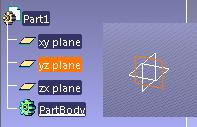
In the Sketcher Workbench, create a Spline
 to resemble a half-bottle. Alt: Insert > Profile > Spline > Spline. Add some horizontal and vertical lines to complete the half-bottle.
to resemble a half-bottle. Alt: Insert > Profile > Spline > Spline. Add some horizontal and vertical lines to complete the half-bottle.*Note the position of the axis of the plane.
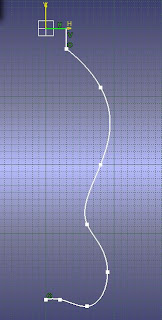
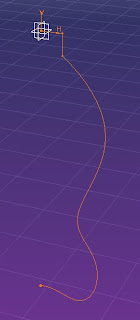
Exit the Sketcher Workbench to get back to the Part Design Workbench. Click on the Shaft
 tool. In the Shaft Definition box, select Sketch.1 for the Profile/Surface Selection. Right-click in the Axis Selection box and select the z-axis as the axis of rotation.
tool. In the Shaft Definition box, select Sketch.1 for the Profile/Surface Selection. Right-click in the Axis Selection box and select the z-axis as the axis of rotation.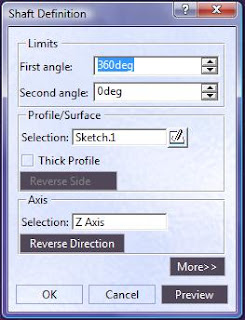
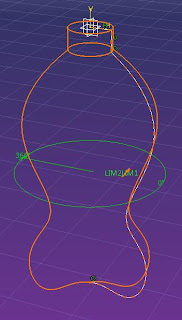
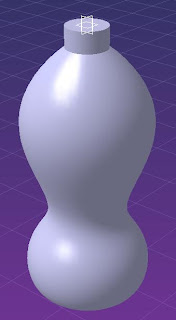
Now select the top surface of the bottle and click on the Shell
 tool. Alt: Insert > Dress-Up Features > Shell. In the Shell Definition box, enter the values as shown below. (Default inside thickness = 1mm, Default outside thickness = 1mm, Faces to remove = Shaft.1\Face.1, Other thickness faces = No Selection)
tool. Alt: Insert > Dress-Up Features > Shell. In the Shell Definition box, enter the values as shown below. (Default inside thickness = 1mm, Default outside thickness = 1mm, Faces to remove = Shaft.1\Face.1, Other thickness faces = No Selection)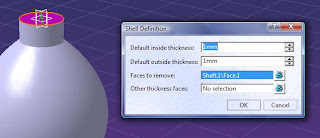
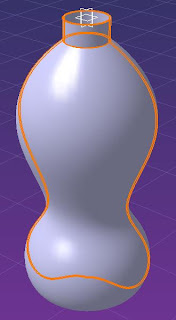
Now we have a bottle. Good Luck.


1 comments:
simple and direct.but its too easy to do,if u have the time,can u show us something a little bit more complex perhaps?just a suggestion,anyways love the blog n the effort.cheerio :)