Select Start > Mechanical Design > Part Design. Name the new part as RSS Icon.
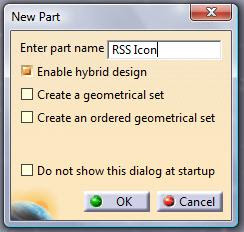
In the Part Design Workbench, select the yz-plane and click on the Sketcher Tool
 .
.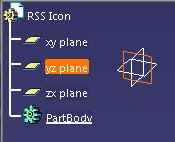
In the Sketcher Workbench, create a rectangle of 70mm x 70mm. Use the Constraint tool
 to adjust the dimension.
to adjust the dimension.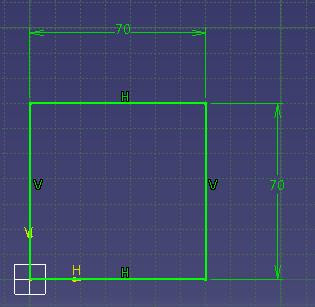
Create 2 lines with 12mm offset from the rectangle lines. The lines intersection will be the center of the circles to be made after this.
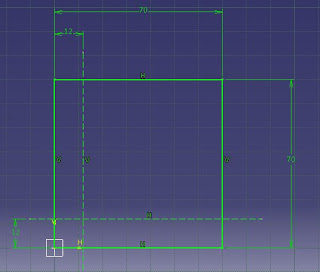
In the figure, the 2 lines are dotted meaning that they are construction lines. Use the Construction/Standard Element
 tool to change any lines to be standard element or construction element.
tool to change any lines to be standard element or construction element.Then create 4 circles that centered on the two lines intersection. Radius are: 22mm, 31mm, 38mm, 47mm. Use the Quick Trim to remove all the unwanted curves. Don't delete the 2 lines that was made earlier.
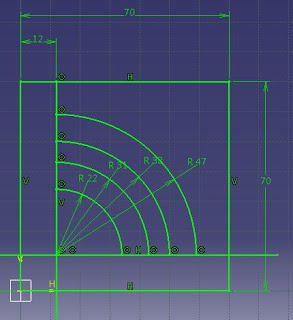
Make a circle tangent to both two lines. Set the diameter to be 12.5mm.
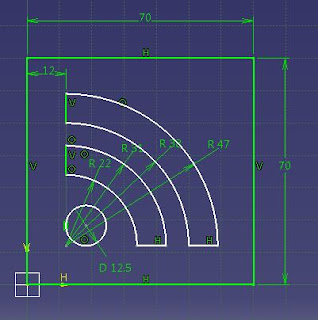
Now you can delete all unwanted lines or curves. Make sure that every profile maintain their positions when you are making the trim.
From this section, you can either Pad the sketch in Part Design Workbench and apply Fillet later or apply Fillet now in the sketch before making the pad. To apply fillet (corner) to the rectangle, choose the Corner tool in the Dress-up Features Toolbar and select the lines where you want the cornet to be. Set the corner radius to be 13mm.
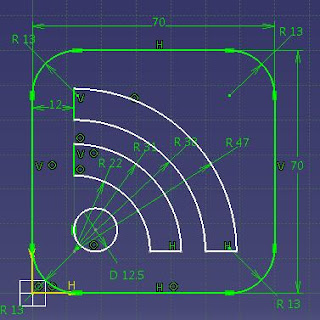
After finish applying the corner, exit the Part Design Workbench and Pad the sketch with 20mm thickness. To add some color and shines, specify material for the part using the Apply Material tool
 . After applying the material, right-click on the material properties to adjust the color and other rendering properties. Your final part should look like the figure below. Thanks for reading. I'll write something more useful when I'm not too busy.
. After applying the material, right-click on the material properties to adjust the color and other rendering properties. Your final part should look like the figure below. Thanks for reading. I'll write something more useful when I'm not too busy.


2 comments:
nice blog , u r doing a great job
just visit my blog for catia ebook
http://catia-begin.blogspot.com
tak nak buat tutorial autoCAD ngan 3D Max ke?