Start the Assembly Design Workbench by selecting Start > Mechanical Design > Assembly Design or File > New > Product. Rename the product to Guitar (right-click on Product1 and select Properties).
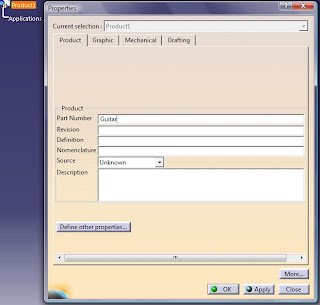
Create a new part for the product (Right-click on Guitar and select Components > New Part).
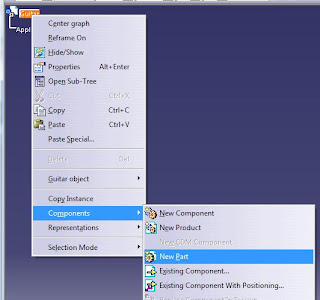
Double-click on the yz-plane to switch into the Part Design Workbench.
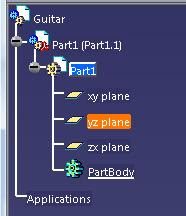
With the yz-plane selected, click on the Sketch tool
 to enter the Sketcher Workbench. In the Sketcher Workbench, make a reference line with the Line tool from the origin to about 300 mm length. Then create some shapes to model a guitar by using any tools such as Circle, Splines, etc, on the upper side of the reference line. After that, use the Mirror tool
to enter the Sketcher Workbench. In the Sketcher Workbench, make a reference line with the Line tool from the origin to about 300 mm length. Then create some shapes to model a guitar by using any tools such as Circle, Splines, etc, on the upper side of the reference line. After that, use the Mirror tool  to complete the shape (press ctrl to select many shapes or lines together). After completing the mirror process, convert the reference line to Construction Element
to complete the shape (press ctrl to select many shapes or lines together). After completing the mirror process, convert the reference line to Construction Element  and check the sketch with the Sketch Analysis tool from Tools > Sketch Analysis.
and check the sketch with the Sketch Analysis tool from Tools > Sketch Analysis.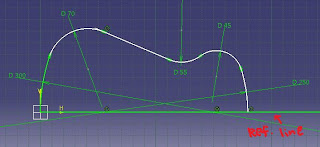
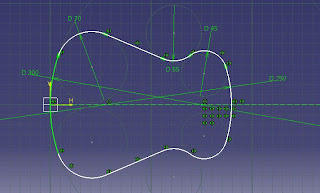
Make a Pad with 30 mm thickness in the Part Design Workbench.
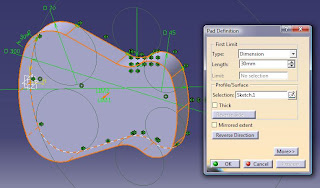
Select the front surface and select the Shell tool (Insert > Dress-Up Features > Shell). Set the default inside thickness to 2 mm.
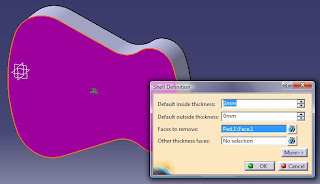
Copy the Sketch.1 drawing under the Pad.1 tree and create another part in the Guitar tree. Double-click on the Guitar tree and create a new part. Then paste the sketch in the Part2 section. You should see a sketch appearing in the PartBody section.
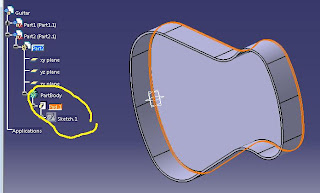
Then double-click on the Guitar parent tree to be in the Assembly Design Workbench. With the Manipulation tool, move the Part2 in front of the Part1 with respect to the x-axis.
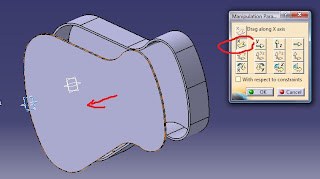
Double-click on the Part2 and enter the Part Design Workbench. Select the front surface and enter the Sketcher Workbench. Make an acoustic hole on the surface with 35 mm diameter and with the Pocket tool.
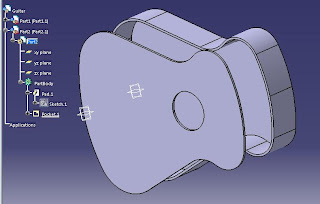
Double-click on the Guitar parent tree and create a new part for the neck and fret. Again select the yz-plane and enter the Part Design Workbench. Use the Sketch tool to draw the neck.
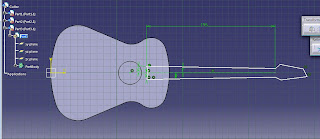
Make a pad of 10 mm thickness from the neck sketch. Apply some dress-up features such as Fillet, Pocket, etc. to make the neck look more realistic.
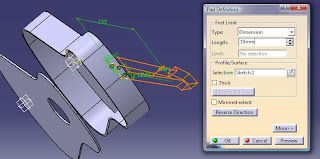
After some modifications, the neck should look like this.
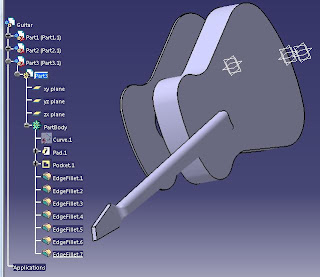
To make tuner holes, select the Hole tool
 and make a 2 mm diameter hole. With the Rectangular Pattern
and make a 2 mm diameter hole. With the Rectangular Pattern  tool , make copies of the holes with suitable spacing and reference element.
tool , make copies of the holes with suitable spacing and reference element.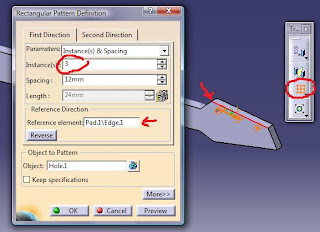
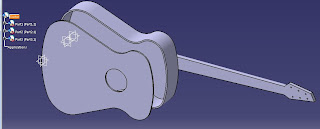
After that, double-click on the Guitar parent tree to return to the Assembly Design Workbench. In the workbench, use the Manipulation tool and Assembly Constraints tool to place the parts in suitable position. Apply colors or material to make the guitar more beautiful. The guitar is now complete. Later actions are up to u.



3 comments:
huhuhu nice CATIA...
COOL!
Nice blog thanks ffor posting